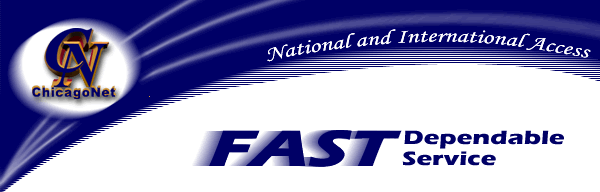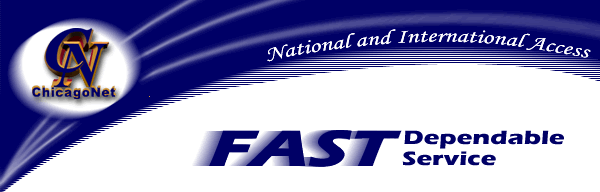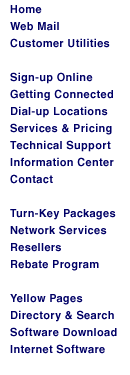|
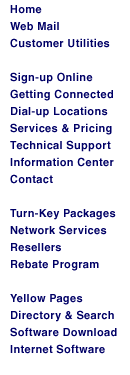
|
ChicagoNet
Connection Manager
|
Setup
-
If you have a ChicagoNet Connection CD, insert it
in your CD-Rom drive now.
-
If you downloaded the ChicagoNet Connection
Manager from our website, locate the directory where you
downloaded the file
named "cmsetup.exe". Then double click "cmsetup.exe"
to begin the setup process.
-
The window below should pop up after a short
while. Click Next.
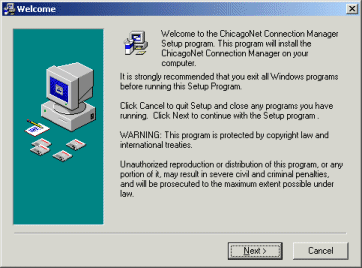
-
Read the information in the window. If you
do not have a ChicagoNet account, go to the website listed or call
the number listed to create an account with ChicagoNet.
-
Click Next if you have an existing account or have
just created a new account with ChicagoNet.
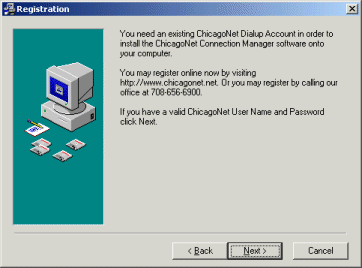
-
Fill in the Username you chose for your account in
the top box.
-
Fill in the Password you chose for your account in
the middle box.
-
Fill in the name you wish to be displayed when
sending E-Mail in the bottom box (I.E. Your name or Internet
handle if you use one).
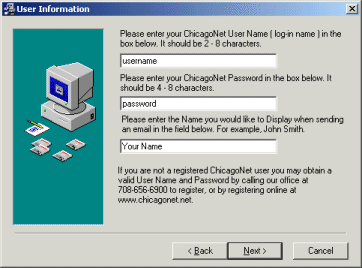
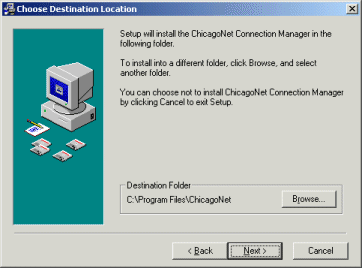
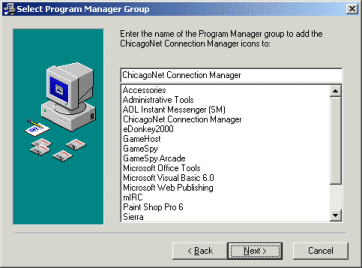
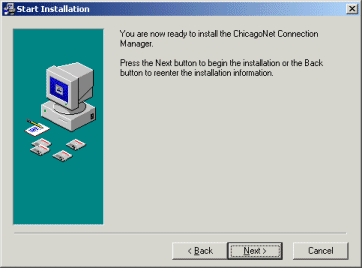
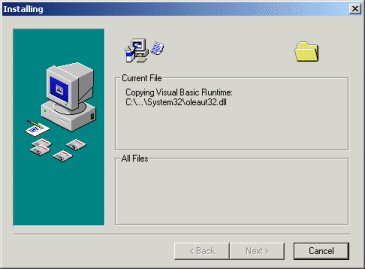


-
If you know your local dialup number, skip to the
next step.
-
If you do not know your local dialup number,
double click your state, then your town or a town near you.
-
Numbers ending with "V. 90" are for
normal modems on normal communication phone lines. These
numbers are also compatible with V.92, x2 and all standard modems.
Numbers
marked with "ISDN" are used for ISDN Digital phone lines
that you must have installed in your house and require a special
ISDN modem. Most people have standard copper wire phone
lines and therefore use the "V. 90" numbers.
-
Select your number. Some areas require that the
area code be dialed along with the number even for local calls, such as Illinois' 847
area code. Some numbers are preset to use the area code,
others are not. If your area requires use of an area code
for local numbers and it is not already displayed in the Number to
Dial box, click the drop down box labeled "Local" and select "Local with Area Code".
-
Click OK.

-
Now that your number is selected, you must now
select your Modem.
-
Chances are, the Modem box will say "Direct Parallel".
DO NOT USE THIS AS YOUR MODEM.
-
Click the Modem Drop Down box and find your
modem. DO NOT SELECT THE DIRECT PARALLEL OR WAN MINIPORT
SELECTIONS. Most modems are labeled as Fax Modems or Modems
in the drop down box. Select your modem and Click
Next.



-
After the reboot, you will see the ChicagoNet icon
on your desktop 
Double click the icon to start the dialer. You can also run the ChicagoNet
Connection Manager from the start menu with no additional required
setup. The first time you run the Connection Manager it will
attempt to located your installed Internet Explorer and Outlook
E-Mail programs. It will not do this after the first time it
is executed.
-
You may now connect to ChicagoNet and begin using the Internet.
-
Check out the Settings Help section to learn more
about the advanced features of the Connection Manager.
Back
to the Menu and Settings page
|
Email: Webmaster@ChicagoNet.net
Revised: May 1, 2002
ChicagoNet • 780 W. Army Trail
Road• PMB 153 • Carol Stream, IL • 60188
708-656-6900 Copyright © 1995-2002 ChicagoNet All Rights Reserved Worldwide
|